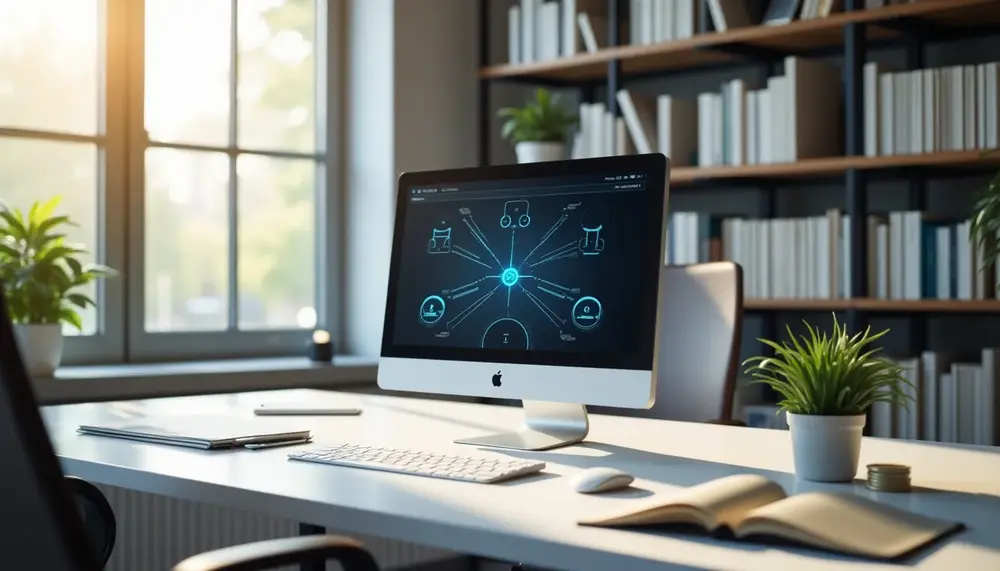Table of Contents:
Introduction to Leveraging SharePoint for Knowledge Management
In today’s fast-paced digital environment, organizations are inundated with vast amounts of information. Effectively managing this knowledge is critical for fostering collaboration, improving decision-making, and driving innovation. This is where SharePoint, a robust platform within the Microsoft ecosystem, comes into play. By leveraging its extensive capabilities, businesses can transform scattered data into a centralized, accessible, and actionable knowledge repository.
What makes SharePoint particularly compelling for knowledge management is its adaptability. It’s not just a tool for document storage; it’s a dynamic platform that can be tailored to meet the unique needs of any organization. From creating structured knowledge hubs to enabling seamless collaboration across teams, SharePoint provides the building blocks for a scalable and efficient knowledge management system.
However, the true value of SharePoint lies in how it is utilized. To maximize its potential, organizations must move beyond basic implementation and strategically design their knowledge management framework. This involves not only organizing content effectively but also integrating SharePoint with other tools like Microsoft Teams and Power Automate to streamline workflows and enhance user experience.
In this guide, we’ll explore how to unlock the full potential of SharePoint for knowledge management. From best practices to advanced customization, you’ll discover actionable strategies to create a system that empowers your team and drives measurable results.
Why SharePoint Is a Powerful Tool for Knowledge Management
SharePoint stands out as a powerful tool for knowledge management due to its ability to bridge the gap between information silos and collaborative workflows. Unlike traditional document repositories, SharePoint offers a dynamic environment where knowledge is not only stored but also actively shared, updated, and utilized across teams. Its strength lies in its versatility and seamless integration with other Microsoft tools, making it a cornerstone for organizations aiming to centralize and streamline their knowledge assets.
One of the key reasons SharePoint excels in knowledge management is its ability to create structured, user-friendly environments. With features like customizable libraries, metadata tagging, and version control, it ensures that information is both organized and easily retrievable. This reduces the time employees spend searching for critical data, allowing them to focus on more strategic tasks.
Moreover, SharePoint’s built-in security and permission settings provide organizations with granular control over who can access, edit, or share specific content. This is particularly crucial for industries handling sensitive information, as it ensures compliance with data protection regulations while maintaining a collaborative workspace.
Another compelling advantage is SharePoint’s capability to foster collaboration. By integrating with tools like Microsoft Teams, it enables real-time co-authoring and communication, breaking down barriers between departments and encouraging a culture of shared knowledge. Additionally, its support for automation through Power Automate allows organizations to create workflows that streamline repetitive tasks, such as document approvals or notifications for content updates.
Ultimately, SharePoint’s power lies in its adaptability. Whether you’re building a centralized knowledge hub, creating a repository for best practices, or enabling cross-functional collaboration, SharePoint provides the tools to make it happen. Its combination of scalability, security, and integration capabilities makes it an indispensable asset for organizations looking to harness the full potential of their knowledge resources.
Pros and Cons of Using SharePoint for Knowledge Management
| Aspect | Pros | Cons |
|---|---|---|
| Adaptability | Highly customizable to fit specific organizational needs. | Customizing requires expertise and time. |
| Collaboration | Seamless integration with tools like MS Teams enhances real-time collaboration. | Cross-departmental workflows can be complex to align initially. |
| Search Functionality | Advanced features like metadata and search refiners improve information retrieval. | Requires proper configuration and tagging to be effective. |
| Security | Granular permissions ensure secure access to sensitive information. | Misconfigurations can lead to potential security risks. |
| Cost-Effectiveness | Part of the Microsoft 365 ecosystem, reducing need for multiple tools. | Licensing and implementation costs can be high for smaller organizations. |
| Automation | Power Automate enables efficient workflows and reduces manual tasks. | Steeper learning curve to fully leverage automation features. |
| User Adoption | Centralizes knowledge in a unified system for enhanced accessibility. | May require comprehensive training to promote widespread adoption. |
Customizing SharePoint for Effective Knowledge Organization
Customizing SharePoint for effective knowledge organization is not just about rearranging content; it’s about designing a system that aligns with your organization’s unique workflows and goals. SharePoint’s flexibility allows you to create tailored environments where knowledge is logically structured, easily accessible, and consistently maintained. By leveraging its customization features, you can transform SharePoint into a strategic knowledge hub that meets the specific needs of your teams.
1. Structuring Content with Metadata and Taxonomies
One of the most impactful ways to organize knowledge in SharePoint is by implementing metadata and taxonomies. Metadata tagging enables users to categorize documents with relevant keywords, making search and retrieval faster and more intuitive. Meanwhile, taxonomies—hierarchical structures of terms—help standardize how information is classified across the organization. Together, these tools ensure that content is logically grouped and contextually relevant.
2. Designing Intuitive Navigation
Customizing navigation is essential for creating a user-friendly knowledge management system. Use SharePoint’s hub sites and site collections to establish a clear hierarchy of information. For example, you can create dedicated sections for departments, projects, or knowledge categories. Incorporating quick links and breadcrumb trails further enhances navigation, ensuring users can find what they need without frustration.
3. Leveraging Custom Views and Filters
SharePoint allows you to create custom views and filters for document libraries and lists. These features enable users to display only the information that is relevant to their tasks. For instance, a project manager might filter documents by deadlines, while a compliance officer might view files tagged with regulatory keywords. Custom views ensure that each user interacts with content in a way that suits their role.
4. Automating Content Organization
Automation is a game-changer for maintaining an organized knowledge system. With tools like Power Automate, you can set up workflows that automatically categorize, tag, or archive documents based on predefined rules. For example, you could configure a workflow to move outdated files to an archive folder or notify team members when a document requires review. Automation reduces manual effort and ensures consistency in content organization.
5. Personalizing User Dashboards
To enhance user engagement, consider customizing dashboards for different roles or teams. SharePoint’s web parts allow you to display tailored content, such as frequently accessed documents, team announcements, or relevant news. A personalized dashboard not only improves efficiency but also encourages users to interact with the knowledge system regularly.
Effective customization of SharePoint is about more than aesthetics—it’s about creating a system that empowers users to access, share, and build upon knowledge effortlessly. By structuring content thoughtfully, automating processes, and personalizing the user experience, you can ensure that your SharePoint environment becomes a cornerstone of organizational efficiency and innovation.
Best Practices for Creating a Knowledge Hub in SharePoint
Building a knowledge hub in SharePoint requires more than just uploading documents and creating folders. It’s about crafting a centralized space where information is not only stored but also actively shared, updated, and utilized. To ensure your knowledge hub becomes a valuable resource for your organization, follow these best practices:
- Define Clear Objectives: Before you start, identify the primary goals of your knowledge hub. Is it meant to store project documentation, provide training resources, or act as a repository for company policies? Clear objectives will guide the structure and functionality of your hub.
- Use Site Templates Strategically: SharePoint offers a variety of site templates, such as communication sites and team sites. Choose templates that align with your hub’s purpose. For example, a communication site works well for sharing company-wide updates, while a team site is ideal for collaborative knowledge sharing.
- Implement Consistent Naming Conventions: Establish standardized naming conventions for files, folders, and libraries. This consistency helps users quickly identify and locate the information they need, reducing confusion and duplication.
- Enable Content Targeting: Use SharePoint’s audience targeting feature to ensure users see content relevant to their roles or departments. For instance, HR-related documents can be displayed only to HR team members, while project updates are visible to specific project teams.
- Incorporate Visual Cues: Enhance the usability of your knowledge hub by incorporating visual elements such as icons, banners, and color-coded sections. These cues make navigation intuitive and help users quickly identify key areas of the hub.
- Regularly Audit and Update Content: A knowledge hub is only as valuable as the accuracy of its content. Schedule regular audits to remove outdated information, update critical documents, and ensure the hub remains relevant and reliable.
- Encourage User Contributions: Empower employees to contribute to the knowledge hub by creating designated areas for user-generated content, such as FAQs or “Lessons Learned” sections. This fosters a culture of collaboration and ensures the hub evolves with organizational needs.
- Provide Training and Support: Even the most well-designed knowledge hub will fall short if users don’t know how to navigate it. Offer training sessions, create user guides, and provide ongoing support to ensure employees can fully leverage the hub’s capabilities.
By following these best practices, you can create a SharePoint knowledge hub that serves as a dynamic, user-friendly resource for your organization. A well-structured hub not only improves efficiency but also fosters a culture of knowledge sharing and continuous learning.
Enhancing User Collaboration and Engagement with SharePoint Features
Enhancing user collaboration and engagement within SharePoint is all about leveraging its built-in features to create a dynamic and interactive environment. SharePoint goes beyond being a static repository by offering tools that actively encourage teamwork, knowledge sharing, and user participation. Here’s how you can maximize these features to foster a culture of collaboration:
- Co-Authoring in Real-Time: SharePoint allows multiple users to work on the same document simultaneously. This feature eliminates version conflicts and streamlines teamwork, especially for projects requiring input from various stakeholders. Real-time updates ensure everyone is on the same page, literally.
Experiences and Opinions
Many organizations struggle with SharePoint's knowledge management capabilities. Users often report frustration with its usability. The platform can feel cumbersome, making it difficult to navigate and find necessary information. This lack of user-friendliness is a common complaint among novice users. According to industry research, novice organizations face significantly more challenges than experienced users when managing knowledge with SharePoint.
One major issue is the absence of a clear process for capturing and organizing knowledge. Many users state that they lack a structured approach to input data into SharePoint. This often leads to scattered information that is hard to access. Users express that creating a well-defined knowledge management process is essential but challenging with SharePoint's limitations.
AdvertisementAnother common problem is content ingestion. Users find that SharePoint struggles to effectively integrate external content. Many organizations report that accessing information from outside sources is manual and time-consuming. This creates silos of information that hinder collaboration. As a result, teams often miss out on valuable insights that could drive innovation and decision-making.
Search functionality also receives criticism. Users frequently mention difficulties in finding specific documents or information. The native search tool does not always return relevant results, leading to wasted time and frustration. These issues highlight SharePoint's inadequacies as a comprehensive enterprise solution for knowledge management.
In discussions on various platforms, users share their experiences with SharePoint's limitations. Some report that the platform's focus on workgroup solutions contributes to these silos. This is problematic for organizations that need a cohesive knowledge management system. The inability to access and leverage all available information can severely impact business decisions.
A notable point raised by experts is the gap between novice and experienced users of SharePoint. Novice users often lack the skills and knowledge to maximize the platform's potential. They report feeling overwhelmed and unsure of how to effectively utilize the tool. In contrast, more experienced users have developed strategies to overcome these challenges. They emphasize the importance of training and continuous learning to get the most out of SharePoint.
Organizations looking to enhance their knowledge management practices must address these issues. Solutions may include implementing better training programs for users. Additionally, integrating complementary tools that enhance SharePoint's capabilities could be beneficial. Some companies are turning to specialized knowledge management systems that can better handle external content and provide a more user-friendly experience.
Ultimately, the effectiveness of SharePoint as a knowledge management tool depends on how organizations adapt it to their needs. Understanding its limitations and investing in user training are critical steps. For further insights, the Microsoft blog discusses lessons learned from SharePoint implementation. Additionally, a detailed analysis on the challenges faced by novices can be found here.
FAQ: Optimizing SharePoint for Knowledge Management
What is a Knowledge Management System (KMS)?
A Knowledge Management System is a structured approach to capturing, storing, sharing, and managing organizational knowledge. It centralizes documentation, facilitates collaboration, tracks revisions, and enhances productivity.
Why is SharePoint a popular choice for Knowledge Management?
SharePoint is widely used because of its integration within the Microsoft ecosystem, offering tools for document management, collaboration through Microsoft Teams, and automation with Power Automate. It’s highly customizable for creating centralized knowledge hubs.
What are the benefits of using SharePoint for Knowledge Management?
SharePoint offers scalable solutions for creating structured environments, facilitates team collaboration, improves searchability with metadata, and enhances document sharing through secure access controls.
What are the limitations of using SharePoint for Knowledge Management?
While flexible, SharePoint lacks AI-driven features found in dedicated KM platforms, and improper customizations can lead to fragmentation and poor navigation, impacting user experience.
How can organizations maximize SharePoint for Knowledge Management?
Organizations should utilize metadata tagging, automate processes with Power Automate, integrate employee expertise profiles, foster Communities of Practice, and ensure regular content audits for long-term efficiency.